Buy leadstreet's Product Structured Data Module for HubSpot
Help search engines quickly understand your product page with leadstreet's Product Structured Data custom module for HubSpot.
Stay organized with collections, and save and categorize content based on your preferences. You can use product structured data to provide Google with detailed product information. Learn to set it up here.
What is product structure data in Search Console? Google Structured Data Product is a standardized format for providing information about website pages, specifically product pages, and classifying the page content.
In Google Search Console, product structured data is a schema markup. Through the Structured Data Markup Helper, you can label elements on your web page so that Google can understand the data on your page.
Search engines like Google are constantly evolving to understand webpage content better, and you can play a pivotal role in this process.
leadstreet's custom module for HubSpot supports structured data products by:
With this custom module for HubSpot, you're not just optimizing for search engines; you're elevating your digital presence. Enhance your website's searchability, drive more traffic, and stay ahead in the ever-evolving landscape of online visibility.
leadstreet's Product Structured Data Module helps Google by providing detailed product information in rich Search results — including Google Images.
Install leadstreet's custom module for HubSpot today and unlock the true potential of structured data!
Step 1: Go to the Design Manager on HubSpot and open your template
Step 2: Add the CM Product Structured Data module near the product content.
Step 3: Save the template.
Step 4: Personalize the module for structured data products by editing the page where you put the module and filling up the fields inside the module.
Step 5: Save your changes and update the page.
Step 6: Test the page with Structured Data Products. You can always test your product structured data here.
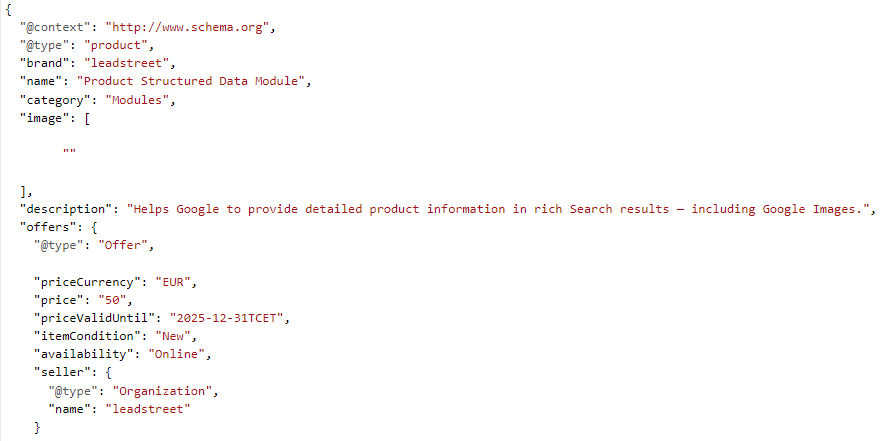
HubSpot. Done Right. We're an international team of HubSpot masters (HQ Belgium). We are experts in all things HubSpot: from Marketing, Sales & Integrations to CMS. Diamond HubSpot Partner. With 400+ of HubSpot-projects, we help you use the HubSpot platform to its fullest capacities, improve your current HubSpot website or build your new website.
SOCIAL
Office Belgium
Juliaan Claerhoutstraat 13
8572 Kaster (Belgium)
BTW 0556.843.742
Mail: inbound@leadstreet.be
leadstreet respects your privacy
Terms and conditions
Cookie statement
Change cookie settings